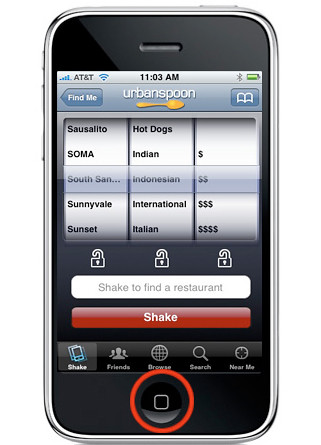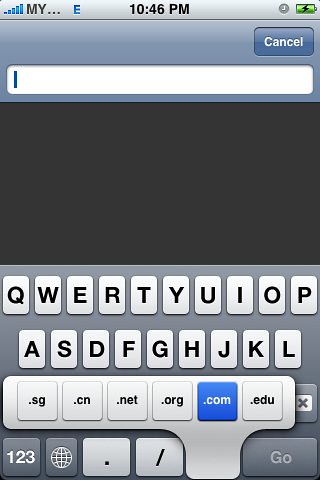Tips That You Cant Just Miss
1. Scroll to top
Tapping the status bar (the bar at the top with the clock) will make scrollable content scroll to the top. It comes in handy in situations like when you’ve scrolled down a long web page or mail message and you quickly need to get back to the top.
2. Screenshots
Press and hold on to the home button and the press the sleep/wake button to take a screenshot of your current screen. You’ll hear a camera shutter sound, your screen will flash white, then the screenshot will appear in the “Saved Photos” library of the Photos app.

3. Saving images in Safari and Mail
Touching an image in Safari or Mail for a couple of seconds will present you with an action sheet which will enable you to save the image. As with taking screenshots, the image will get stored in the “Saved Photos” library of the Photos app.
4. Caps lock
Typing a long message with CAPS on?
You can lock the CAPS by just tapping it twice
Note: For this to work, you need to go to Settings > General > keyboard make sure Enable Caps Lock is turned on.
Along somewhat similar lines, a handy way of saving a tap when you need to type a capital letter is to touch the Shift key then slide over to the desired key. This behavior also works for the Number key.
5. Extra keys
Do you need to type an umlauted-u (ü) but you’re not using the German keyboard? Touch and hold down the U key and you get a set of additional keys to choose from.
This works for several of the alphabetic keys, enabling you access to letters such as éîçåß, etc.
E , Y , U , I , O , A , S , L , Z , C , N
In addition, there are several punctuation keys that behave similarly, so that you can type curly-quotes, etc.

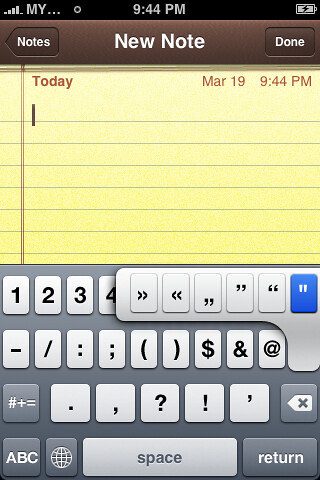
And furthermore, when the keyboard is in “URL-mode”, where the “.com” key is available, touching and holding it pops-up additional options for quickly entering .net, .edu, and .org domains.
6. Lock / shut down / force quit / reset
You’d be surprised to know how many people don’t know how to turn their phone completely off. I’m not talking about “locking” the phone where you simply press the Sleep/Wake button on the top of your phone.
Ensure that your phone is using as little battery as possible, you’re best off always pressing the Home button before locking so that no app remains running.
Note: Most apps do nothing while the phone is locked but I’ve seen too many apps where this isn’t the case, so I say “better safe than sorry” and usually quit before locking.
To turn your phone completely off, press the Sleep/Wake button for a few seconds then drag the red slider that appears.
Have you ever been using an app and it’s become very unresponsive or completely frozen(hang)? You can force quit it by pressing the Home button for at least six seconds.
And finally, if your phone seems to be completely frozen where attempting to turn it off or force quit the current app does nothing, you can force a reset of your phone by pressing both the Sleep/Wake and Home buttons for at least ten seconds. Note that while Apple technically calls this a “reset”, it’s actually more like a “reboot” and none of your settings will be changed.
7. Home button options
A very underused, yet convenient feature is that you’re able to set the function for double-clicking the Home button. By default, this just brings you to the Home screen, meaning no different function than clicking the Home button once.
But if you go to the Settings> General > Home , you’ll find a few handy options. I have mine set to go to my to iPod app. It would still work even if you are running any programe.
When you click the Home button while already on the Home screen, it’ll quickly take you to the first page of apps. This is a great feature if you have your phone filled with apps… and who doesn’t these days?
8. Swipe to delete
In the Mail app and many others that use lists of items, you’re able to quickly delete an item by swiping your finger across the item… sort of emulating crossing something off a list. Doing so exposes a Delete button so that you’re able to confirm your action.
9. Domain Resolution
When typing a URL in Safari, you don't have to type the "www" or the ".com".
For instance, You just need to type download to visit www.download.com
Note: Your search engine must be set to Google, not Yahoo.
10. Fast Forward/Rewind Music & Video -
Press and hold the skip forward/back arrows to fast forward or rewind rather than skip tracks. Also, press on the album art to manually FF/rewind.
11. Make a Call from safari
If you find any phone numbers in Safari you would like to call, you do not need to jump to the phone component. Just tap on the number, and the iPhone will dial it for you immediately.
12. Revolutionary virtual keyboard
I really like the auto-correct feature of the iPhone.
In my opinion it wouldn't have been convenient to use iPhone's revolutionary virtual keyboard if it wasn't for the auto-correct feature.
But there are times when you are tying a lot of slang or text in another language; you don't want the auto-correct feature to kick in.
All you need to do is just to input a z and place your flicker in front of the z, the keyboard would be unable to detect/activate the auto-correct feature.
13. One Speaker Not Working?
Do not worry ,it is functioning just that ....
Left - speaker
Right - microphone
Therefore, you would be hearing sound from the left speaker .
Note: this apply only for iPhone 3G as the previous iPhone has sound comming out from both speakers
14. How to Force Quit An App
Have you ever been using an app and it’s become completely frozen? You can actually apply a force quit on it by pressing the Home button for at least six seconds.