How to increase battery life
Rated Battery Life
iPhone 3G
Talk Time - 3G 5 hours / EDGE 10 hours
Internet - 3G 5 hours / WiFi 6 hours
Video - 7 hours
Audio - 24 hours
Standby Time - 300 hours
iPhone 2G (Original)
Talk Time - EDGE 8 hours
Internet - WiFi 6 hours
Video - 7 hours
Audio - 24 hours
Standby Time - 250 hours
Power Saving Tips
- Always go to the home screen before putting your iPhone in standby mode. If you are running an App and hit the Sleep/Wake button to turn the screen off, the application will still be running in the background and can severely drain your battery.
- Disable 3G on long calls (Ex: business calls, calling your cable company, or calling ATT Customer Service ). Call quality on EDGE is quite good compared to 3G.
- If your apartment / house has a weak 3G signal, definitely turn off 3G until you leave your home. My apartment has a very weak 3G signal. The phone switches networks constantly if I have 3G enabled, which murders my battery. I use EDGE while I'm at home w/ WiFi for data. When I leave my home, I turn on 3G.
- Enable WiFi in your apartment / house when WiFi is available. Use WiFi instead of 3G or EDGE for web browsing. WiFi is (with a strong signal) faster than 3G or EDGE. WiFi also uses significantly less battery power than any cellular network.
- If you only use WiFi hotspots, keep WiFi disabled. Enable WiFi when you enter a hotspot.
- Always use 3G for web browsing instead of EDGE. Due to the increased amount of time EDGE takes to access a web page, you will actually use up more battery life with EDGE than with 3G.
3G is usually at least 2X as fast as EDGE.
Web Pages Accessed #'s are theoretical, but based on 3G's 2X speed
3G Web = 197 Minutes Browsing Time | 400 Web Pages Accessed
EDGE Web = 243 Minutes Browsing Time | 246 Web Pages Accessed
- Disable Location Services (GPS). This seems to have a huge impact on battery. Keep location services off until you need to use it. When Location Services are ON, your GPS antenna is activated. Even if you aren't using a program that needs the antenna, the antenna is still sucking power away from your battery.
- Disable Push notifications, unless needed. Increasing your fetch interval will also increase battery life.
- Disable Bluetooth if you have no Bluetooth devices (duh). If you're like me and use Bluetooth in your car, I would just leave Bluetooth ON for convenience so you don't have to enable Bluetooth every time you go for a drive. More trouble than it's worth.
- Using App Store programs may HEAVILY decrease battery life. Games (especially 3D) are notorious for killing your battery. Programs that use location services also put a big strain on your battery.
- Use your Auto Brightness feature. The lower the brightness, the more battery life you will get.
- If you have no service at all, use Airplane mode. With no service, your phone will constantly look for a signal, which kills your battery very quickly. Airplane Mode will let you use your phone, but you won't be able to dial or receive calls.
- Make sure Auto-Lock is set @ 1 minute.
iPhone Charging
Initial Charge (a few theories out there, I felt this is the safest route to go)
#1 - Buy the iPhone 3G. Do not use the iPhone 3G.
#2 - Initially charge your iPhone for 3 hours. I've read conflicting statements about this. To be safe, don't use your phone before letting it charge for 3 hours. Also, use your wall charger (avoid the computer charger).
#3 - Now it's time to calibrate your battery indicator. Let the iPhone's battery fully drain. Keep the iPhone off for five hours once drained, then fully charge your battery. Allow the battery to rest in the fully charged state for two hours. You may use your iPhone during this time as long as the iPhone is plugged in.
#4 - Repeat step #3 a maximum of three times if you feel your battery indicator is inaccurate.
Everyday Charging
#1 - Charge your iPhone throughout the day when available. Try not to let your battery fully drain, but if it does drain, it won't damage your battery.
#2 - Use a wall charger or car charger w/ rated output 5V 1A. Computer chargers might not charge when the computer is in standby mode.
#3 - Fully charging your iPhone overnight is recommended, even if you have a lot of battery life remaining at the end of the day.
#4 - You cannot overcharge your iPhone. You don't need to disconnect the iPhone from the charger after it's done charging. Once fully charged, the iPhone will run strictly off of AC power and will not damage the battery.
#5 - Every two months, make sure you fully charge and fully drain the battery, in one cycle. This calibrates your battery indicator. If you fail to do this, your indicator will become inaccurate.
#6 - If you ever need to store your iPhone for any reason, make sure your battery is stored @ roughly 50% and in a cool environment.
#7 - Use properly rated chargers. Using chargers that are not properly rated will have a huge impact on your battery's lifespan. Make sure your car charger has the same rating as the official Apple charger. The official Apple wall charger is rated as follows:
Input: 100 240V ~ 50/60 Hz 1.0A
Output: 5V 1A
#8 - Always charge your iPhone out of its case (assuming you can easily remove the case). Charging your iPhone inside your case will make the iPhone hotter, which is bad for the battery.
#9 - Charge your iPhone in a cool location. Charging your iPhone in a cool environment has a tremendous impact on your battery's lifespan. The colder the location you use to charge, the more charging cycles you can complete without your battery deteriorating. Avoid direct sunlight. DO NOT PUT PUT YOUR IPHONE IN THE FREEZER!
This is what happens to hot batteries over time:
"The speed by which lithium-ion ages is governed by temperature and state-of-charge. Figure 1 illustrates the capacity loss as a function of these two parameters." - Battery University
Testing For Defective Batteries
As for defective batteries. First and foremost, charge from the wall. I tried charging my iPhone from my iMac and had a 20% charge the next morning. I'm not saying you can't successfully charge from your computer, but to diagnose a problem, I would give the wall charger a shot.
#1 - Reset your iPhone. (To perform a soft reset, press and hold the iPhone’s Sleep/Wake button and the Home button for several seconds, or until you see the Apple logo on the screen)
#2 - Fully charge your battery.
#3 - Fully drain the battery.
#4 - Fully charge, again.
#5 - At this point, your battery indicator should be more accurate.
#6 - If your battery is still really weak, head to the Apple Store to potentially exchange your iPhone. (1 year warranty)
The new iPhone's brighter screen, GPS and 3G connectivity are nice, but you know what's nicer? Not running out of batteries halfway through the friggin' day. iPhone 3G battery life may or may not be shorter; even the geek gods at Ars don't have a definite answer. But chances are with the new apps and faster internet, you're using it a lot more often. Here's how to live with the iPhone's battery life while using it a whole lot.


1. Turn down the LCD. The new iPhone's screen is brighter, but you shouldn't be running this thing at full heat if you want to save battery power. I keep mine at 10% brightness. Change this under Settings -> Brightness.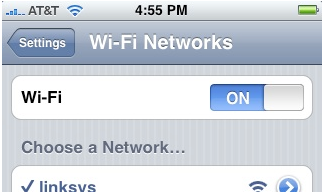
2. Wi-Fi new network scanning off or Wi-Fi off. While you're not checking data for more than a few seconds at a time, I'd turn off Wi-Fi and in general, I'd turn off Wi-Fi scanning. It uses less power than EDGE or 3G but when you're not using your network connection, you might as well shut it down. Change this under Settings -> Wi-Fi. Same goes for Bluetooth.

3. Toggle off 3G till ready. Here's something I wish Apple had automatically managed. I use 3G for browsing, YouTube, app store purchases when not around a computer, or during important calls. For all other uses, including email, weather checking and Twitter, etc, I use EDGE. This setting is under Settings -> General -> Network.
4. Turn off Vibrate in Games. Playing a game with vibrate happening frequently is an unnecessary battery suck. If you can turn it off, turn it off.

5. Limit use of A-GPS tracking. GPS tracking is still pretty useless after you've gained your bearings, since there isn't a turn by turn navigation mode for driving. I exit out of maps once I've got the directions in my mind, and if I lose myself again, I just start maps up once more.
6. Buy Apps and Songs in iTunes. You can buy songs over Wi-Fi or Apps over 3G, but that doesn't mean you should. I'd recommend buying Apps at your computer if you can help it, and syncing them to your iPhone instead. As an added bonus, you'll be picking up a charge while you're tethered to your computer.
7. Set the Autolock to 1-minute. The iPhone's autolock is good at shutting off the screen if you forget to when placing it in a pocket, purse or just tossing it on a table after a call. I set mine to the most aggressive, 1-minute, but there are times where I set it to 2-minutes. This setting is under Settings -> General -> Autolock.

8. Use programs with 3D less often. Not surprisingly, I've noticed that when I play games rendering 3D, battery life drops. Using the graphics chips more intensely will crank up power usage, but maybe the drain is also because of the nature of gaming: Unlike email or browsing, gaming is a full-time, full attention endeavor that also keeps the CPU, GPU and LCD going full-time. (I'd like to think this is a more useful tip than "don't use your iPhone" but maybe it's not something you can avoid if you're a gaming addict.)

9. Set Push to Off, and Set Fetch Time. Push email isn't that useful for me because I know I'm getting emails all day long and that I have to be checking all the time. Push does use more juice than the fetch mode, which checks for calendar, contact and email syncing at set intervals of 15 minutes to an hour. I set mine to 1 hour unless I'm out of the office. If you seldom update your contacts and calendars, you might even be better off syncing by cable to iTunes, while you pick up a charge.

10. Stay Juiced. If you're at computer or in a car, you should try to use a cigarette adapter or USB cable to pick up a few minutes of charge. Every bit helps!
These tips also apply to a first generation iPhone running OS 2.0.
